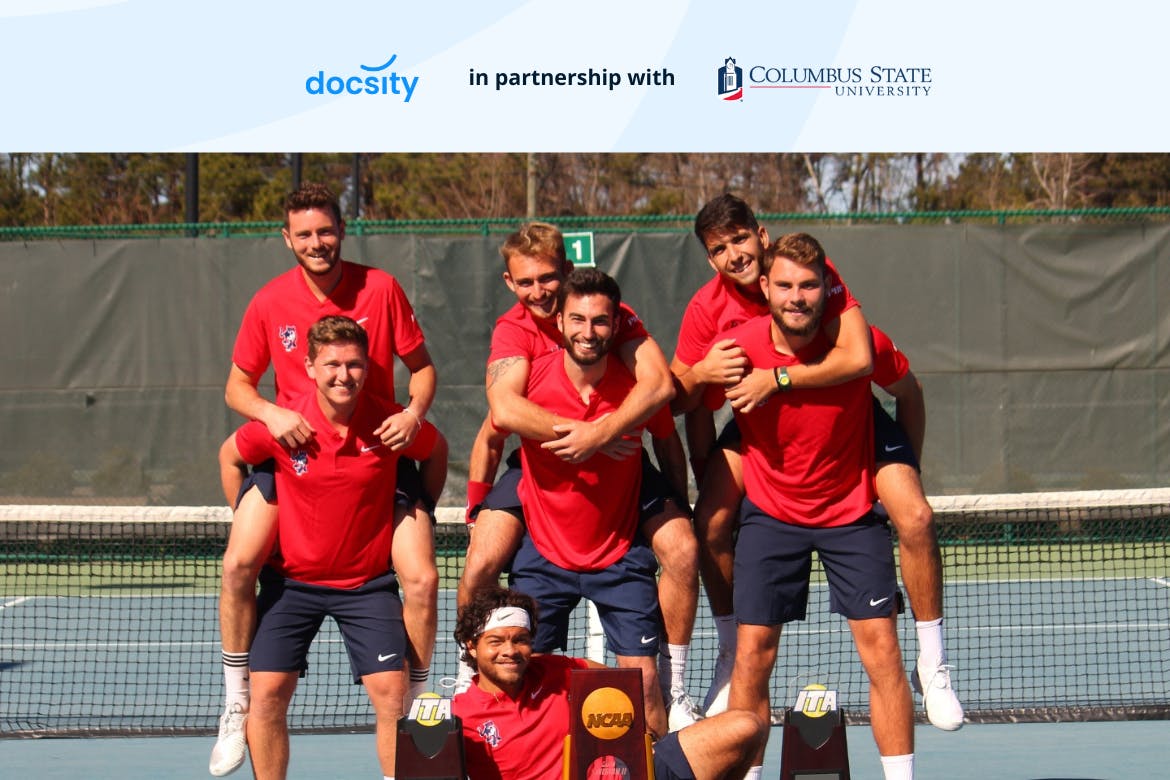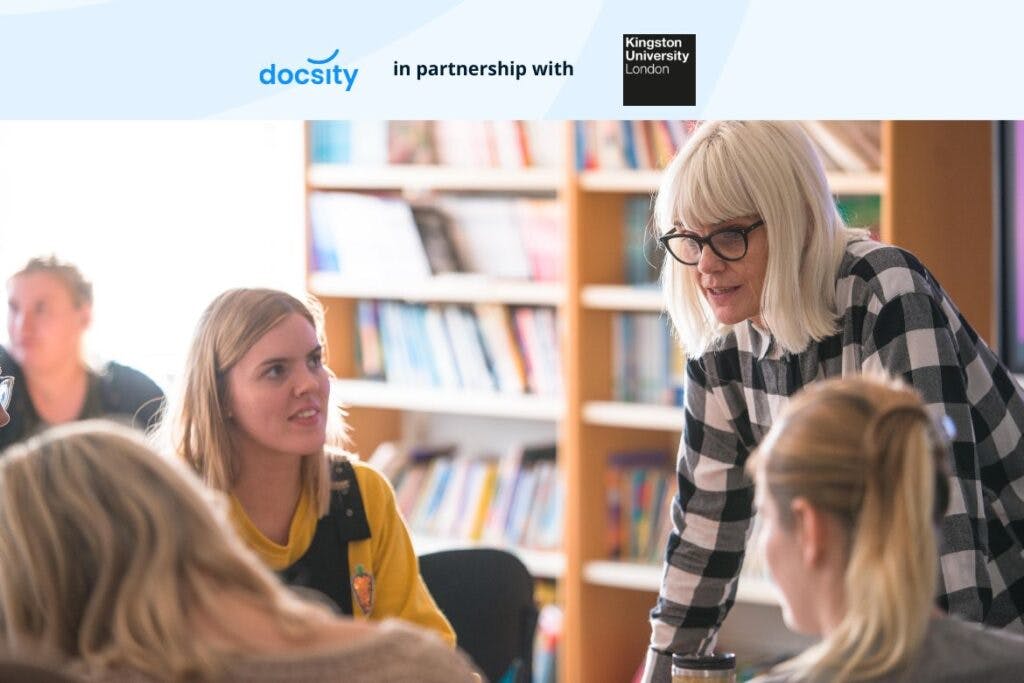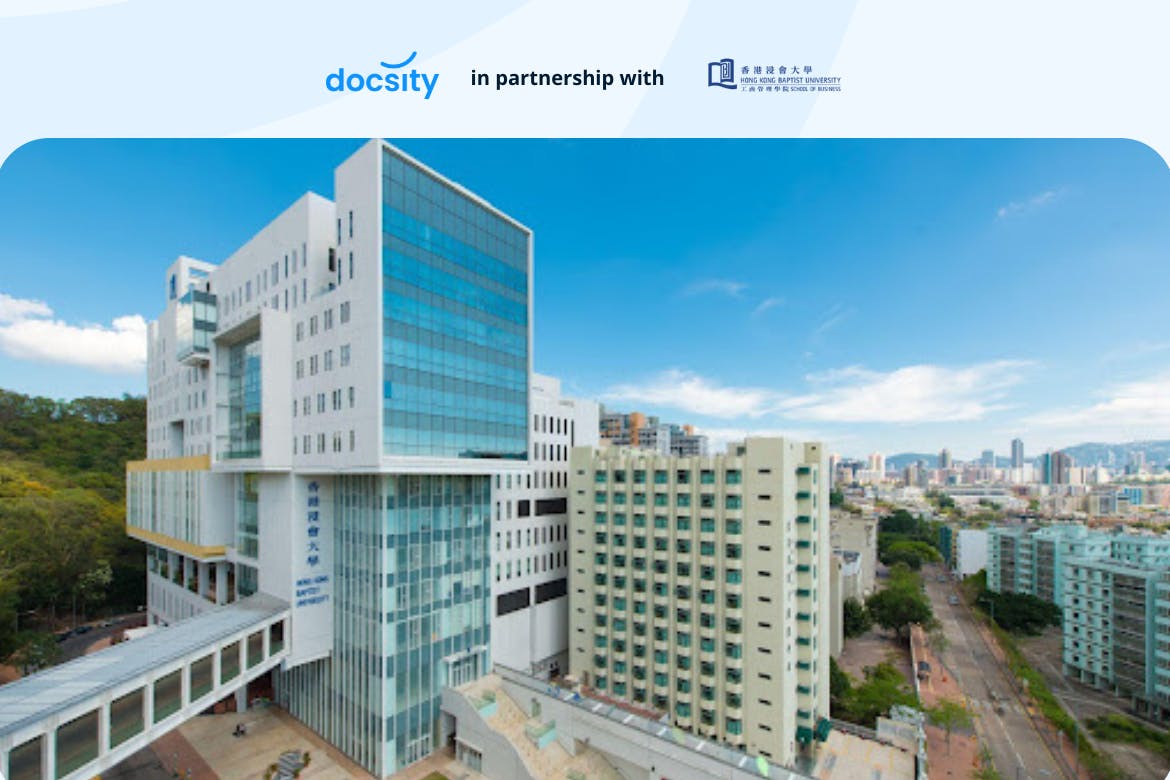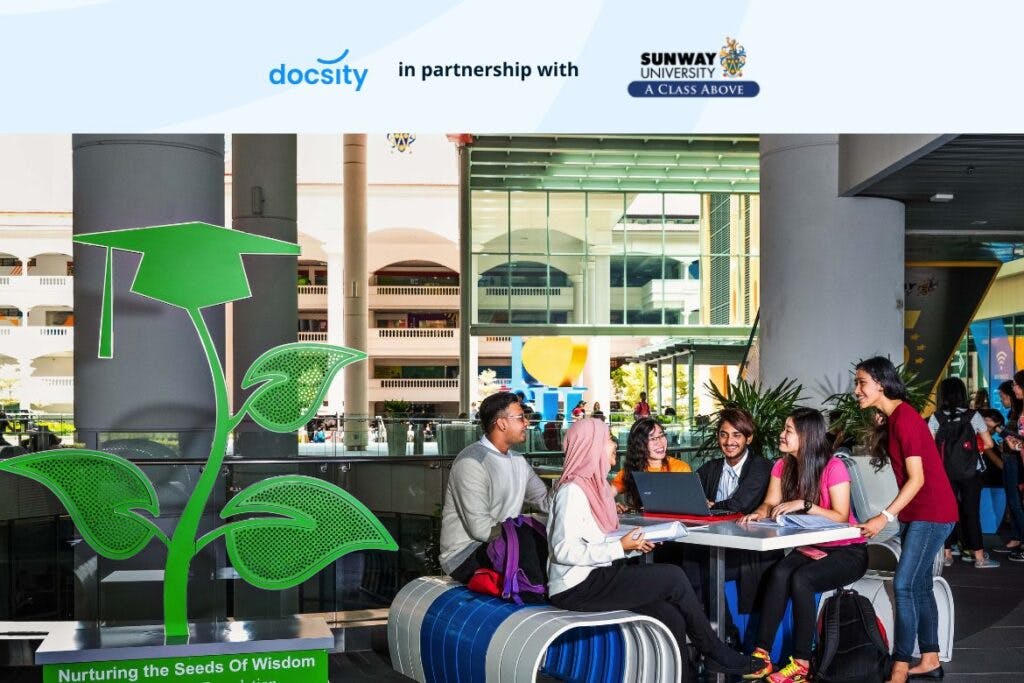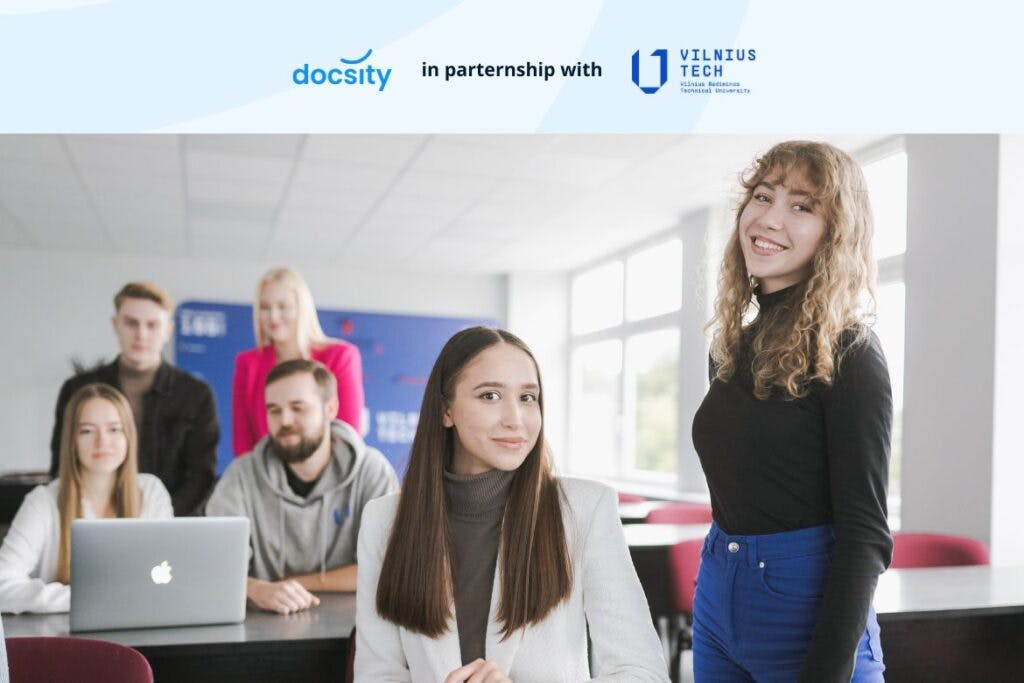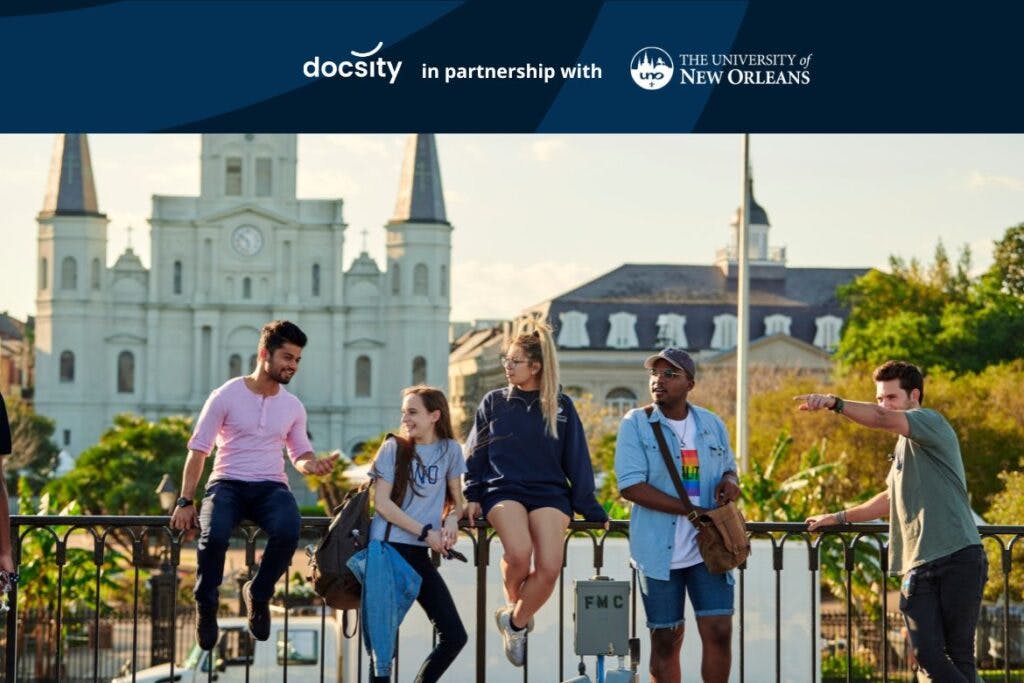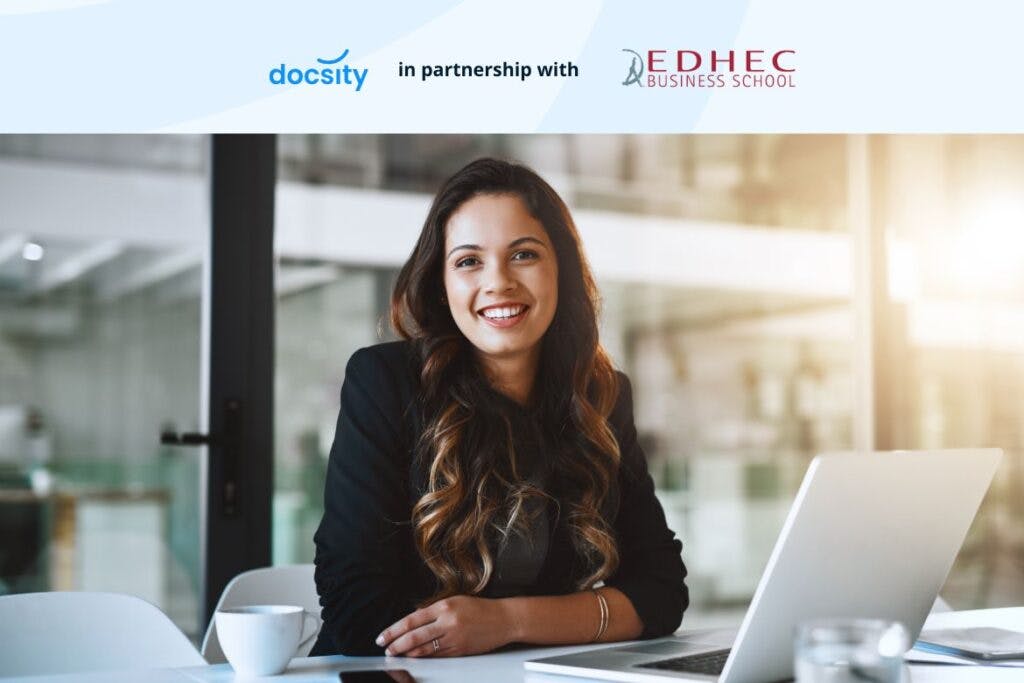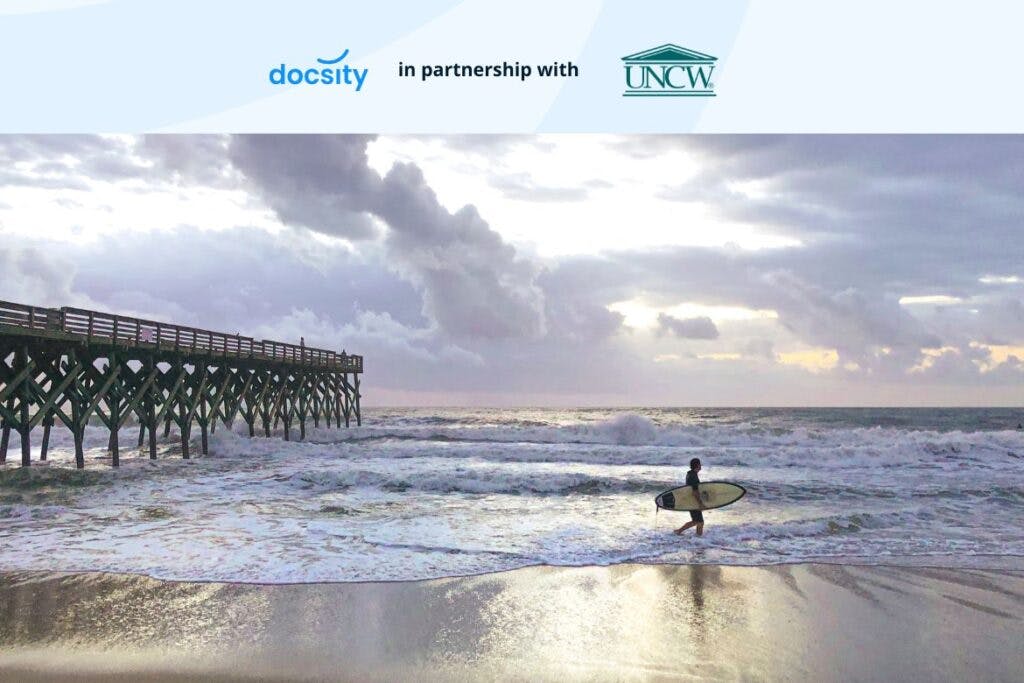From Universities
Discover Columbus State University: a Hub of Innovation and Diversity
Welcome to Columbus State University (CSU), a prestigious institution located in the vibrant heart of Uptown Columbus, Georgia. Known for its diverse academic offerings and dynamic campus life, CSU stands…
6 reasons to study at the HKBU School of Business
When it comes to pursuing a business education, where you get your degree is pivotal in shaping your academic journey and future career – the Hong Kong Baptist University (HKBU)…
Shape the Future: The Master in Management, Finance & Tech
In a world where the intersection of technology and finance is not just inevitable but essential, the new triple degree Master in Management, Finance & Tech (MFT) stands as a…
Kingston University’s Golden Journey in Teaching Excellence
In the ever-evolving landscape of higher education, Kingston University has distinguished itself through outstanding teaching and student success. With its recent recognition of a Gold rating in the Teaching Excellence…
Study tips
Forge Your Own Path to Success in Asia with HKBU School of Business
Want to upskill yourself with the latest innovative practices? Hope to make a career pivot but you don’t have the means? HKBU is here for you! Hong Kong Baptist University (HKBU) is a publicly funded university with a strong focus on whole person education and research-informed teaching. For over 65 years, HKBU School of Business…
Other posts
Sunway University: Shaping Future Leaders and Innovators
Sunway University has distinguished itself as a beacon of academic excellence, notably earning the prestigious title of the #1 ASEAN Private University. This recognition was…
VILNIUS TECH: Shaping the innovators of tomorrow
Are you a visionary, an innovator, a dreamer? Do you seek an educational journey that transcends conventional boundaries, infused with innovation and global insights? If…
University of New Orleans: Your gateway to a world-class education
Embark on an educational journey at the University of New Orleans (UNO), a vibrant research university nestled in the picturesque Gentilly neighborhood. New Orleans, known…
Empowering Future Finance Leaders:How EDHEC Career Centre Elevates Master Students To Career Triumph
In the dynamic world of finance, achieving career success requires more than just academic excellence; it demands strategic guidance and industry insights. Chloé Levy, Career…
Build your Global Leadership Capacity with a master’s in international business from Smith School of Business
What does it take to effectively lead in today’s globalized world? Technology has enabled connections between us like never before, so even when we might…
Exploring the shining beauty of the coast: UNCW’s unique academic landscape
At the University of North Carolina at Wilmington (UNCW), students enjoy a unique educational environment that combines rigorous academic programs with a scenic coastal location….